Blogger Guide, Moderate comments
The ability to moderate comments gives you control over the kind of messages people leave on your blog. You can find the comment moderation (3) setting on the Settings | Posts and comments tab, along with all of the other comment settings:
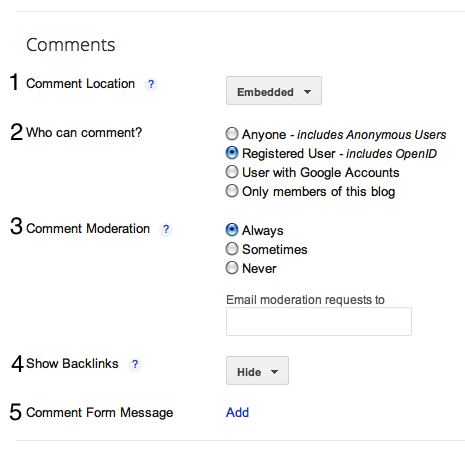 You can decide if you'd like to always, sometimes, or never moderate
comments. If you select "Always," you'll have the option to enter in an
email address where you can receive notifications that there are
comments awaiting moderation. If you select "Sometimes," you'll be
prompted to specify how many days old the post should be before it
requires moderation. "Sometimes" is a good option for bloggers who want
to make sure that comments on all posts are kept fresh and recent, and
that conversation or debates on old posts aren't suddenly rekindled.
You can decide if you'd like to always, sometimes, or never moderate
comments. If you select "Always," you'll have the option to enter in an
email address where you can receive notifications that there are
comments awaiting moderation. If you select "Sometimes," you'll be
prompted to specify how many days old the post should be before it
requires moderation. "Sometimes" is a good option for bloggers who want
to make sure that comments on all posts are kept fresh and recent, and
that conversation or debates on old posts aren't suddenly rekindled.If you decide to set up comment moderation, all incoming comments will go to a special "Awaiting moderation" page, which you can find under the Comments | Awaiting moderation tab:
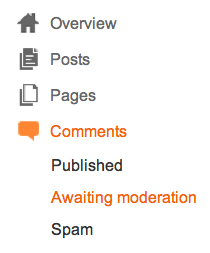 On this page, you'll see a list of all the comments that have been
created but have not yet been approved or rejected. (This list excludes
any comments made by admin members of the blog.)
On this page, you'll see a list of all the comments that have been
created but have not yet been approved or rejected. (This list excludes
any comments made by admin members of the blog.)Each line in the list displays the comment, the author's name, and the date it was created. You can approve or delete the comment, or mark it as spam by hovering over the comment and selecting the option you'd like. You can also select multiple comments and publish or reject them all at once by using the check boxes and buttons at the top of the list.
This entire process can also be done via email. If you entered an email address for moderation, you'll get a message for each comment which will contain "Publish" and "Reject" links, as well as a link to the main moderation page for the blog. The links provided will prompt you to sign in to your Google Account if you aren't already. The links will only work for new comments, and won't let you change the state of a comment that's already been moderated.
Notes:
- Comments that have already been published or rejected are removed from the moderation list. Rejected comments are deleted and can't be recovered. Approved comments can be deleted in the usual way if you decide you no longer want them.
- Only blog administrators will be able to moderate comments. Team members without admin privileges will not have access.
Tidak ada komentar:
Posting Komentar