Blogger Guide, About the Navbar
The Blogger Navbar appears by default at the top of every Blogger-powered blog, unless you're using Dynamic Views.

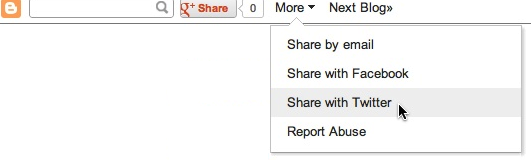
 Navbar features include:
Navbar features include:
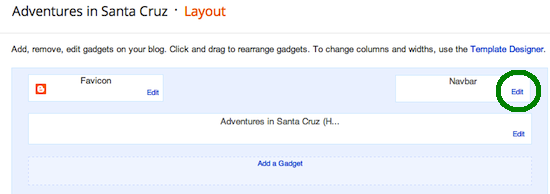 Notes:
Notes:
- [B]: Takes you back to
www.blogger.com. - Search box: Searches the blog you're viewing. Results will appear directly on the page.
- G+ share button: Lets you share the blog to your circles on Google+.
- More: This drop-down lets you share the blog by email or on other social websites as well as notify our team of a Terms of Service violation by clicking "Report Abuse." You can also report abuse through our Help Center.
- Next Blog: Takes you to a recently-updated Blogger blog similar to the one you're currently viewing.
- [email address]: If you're signed in to your account, you'll see your own address here. Other viewers will see their own email addresses, or none at all if they aren't signed in.
- New Post and Design: If you're signed in, these links will take you to your Blogger Dashboard.
- Sign In/Out: This displays the appropriate option, depending on whether you're signed in or not.
- We've made every effort to make sure the Navbar doesn't interfere
with custom template designs. However, some display problems may occur.
Here are a few things to try if you are running into trouble:
• add
style="margin-top:40px;"to the topmost element of your Template. (i.e.<table>would become<table style="margin-top:40px;">)
• make sure the closing</head>tag is present; it should go before the<body>tag.
Tidak ada komentar:
Posting Komentar